Click on the images below from your mobile device to install the SF311 Mobile App
The SF311 Official App has this logo in the stores!

- What can I do on the 311 Mobile App?
- What devices are able to support the SF311 app?
- What type of service requests can I submit though the SF311 app?
- How do I make a service request through the app?
- How to be an accurate "Concerned Reporter"?
- What if the type of service request I want to make isn’t available on the app?
- Am I required to provide my personal information in order to make a service request?
- How do I track my service requests?
- The app shows that my Service Request is "Closed", but I just walked past the problem I reported and saw that it was still there! What gives?
- The app is freezing or responding slowly. What should I do?
- What if I have a question or want to send feedback about the app?
- Why did I receive an App notification?
What can I do on the 311 Mobile App?
The SF311 Mobile app lets you submit a number of service requests quickly wherever you happen to be in San Francisco. The app also provides information about city services. From city alerts, birth certificates, marriage, tax registration the app provides all this information and more.
What devices are able to support the SF311 app?
The SF311 Mobile App can be used on all iOS devices (iPhones, iPads) and Android smartphones and tablets.
What type of service requests can I submit though the SF311 app?
You can submit the following service request types on the SF311 app:
- General
- Blocked Pedestrian Walkway
- Encampment
- Noise Issue
- Park Requests
- Tree Maintenance
- Cleaner Streets
- Garbage Containers
- Graffiti
- Illegal Postings
- Street or Sidewalk Cleaning
- Parking & Transportation
- Abandoned Vehicles
- Blocked Driveway & Illegal Parking
- Muni Employee Feedback
- Muni Service Feedback
- Repair
- Curb & Sidewalk Issues
- Damaged Public Property
- Flooding, Sewer & Water Leak Issues
- Parking & Traffic Sign Repair
- Pothole & Street Issues
- Streetlight Repair
How do I make a service request through the app?
You can make a service request through the app in a few simple steps. On the app’s main menu, press the “New Request” icon located at the top left hand corner of the screen. This will take you to the "Choose Service" page where you can select the type of service request you want to make.

On the next page, you can include additional information about the service request, including a photograph of the issue, a brief description, and the Nature of the Request or Object. Photos and descriptions are optional but they help city workers identify the issue when they are responding to requests. After you've completed the form, press "Submit" at the top right hand corner to the screen to complete your service request.

How to be an accurate "Concerned Reporter"?
You see issues you'd like resolved. The departments would like to resolve them quickly and completely. Help them by following a few simple tips:
1. Include some of the surroundings in the picture. Yes, we like a detailed picture of the problem, but it helps if you can get enough of the surrounding area so the worker can compare the picture to the location provided by the map.
2. Provide a short description of the problem and location in the text of the report. This is necessary because the application doesn't always give us the right address automatically. This can also be true if the street has no "official addresses" on that side of the block. Here are two examples:
The problem was at 801 Turk Street, but the phone used the intersection of Turk and Gough.
Again the phone was off by a block. This makes a big difference to the departments.
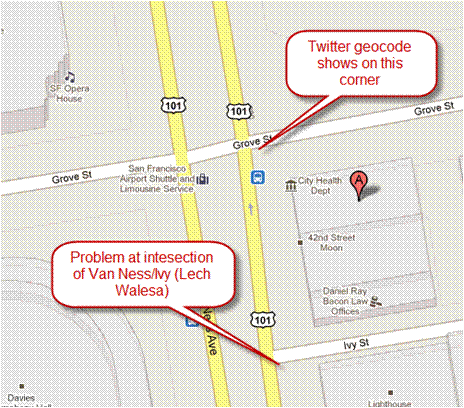
3. Provide your contact information if the application allows it. The department may need to contact you for more information. If the application you like doesn't pass contact information, send them a note requesting they include the feature.
What if the type of service request I want to make isn’t available on the app?
Not all service requests types are listed in the app. If you can’t find the type of service request you are trying to make, give us a call at 1-415-701-2311 and we can process your service request for you. You can also make service requests through our website at www.sf311.org.
Am I required to provide my personal information in order to make a service request?
For most requests you do not have to provide your personal information to submit service requests. Requests requiring contact information allows the city agency to call you back if they need more information to resolve the problem.
Providing user information also allows you to keep track of your service requests. If you ever lose your service request numbers, you can just give us a call and we can check on the statuses of your service requests by looking up your name, email address, or phone number.
How do I track my service requests?
To track your service requests, press the “My Requests” icon on the Main Menu. The next screen should display every service request that you have made through the app. From there, you can select individual service requests to get detailed information and status updates on each case you've submitted.

The app shows that my Service Request is "Closed", but I just walked past the problem I reported and saw that it was still there! What gives?
When a Service Request is listed as "Closed," it doesn't always mean that an issue has been resolved.
In some occasions, it means that your case has been accepted by the responsible agency and they will respond to it as soon as possible.
The app is freezing or responding slowly. What should I do?
Most problems that users experience with the app are normally solved by deleting and reinstalling the app. If the app is still having problems after reinstalling it, give us a call or submit feedback to us and we will work on figuring out what the issue is.
What if I have a question or want to send feedback about the app?
You can send us an email right through the app. On the main menu, select the “i” icon located on the bottom right hand corner of the screen. Then, select “Support and Feedback” to write us an email with questions or comments about the app.

You can also give us a call at 1-415-701-2311. We are open 24 hours a day, 7 days a week, 365 days a year.
Why did I receive an App Notification?
To better relay information to our customers, starting December 31, 2015 SF311 will be sending pertinent notifications regarding the City of San Francisco through the SF311 App. If you would like to modify your notification settings please follow these instructions
Android Devices (ex Samsung, Motorolla ect...)
- Open your Settings menu from the home screen.
- Tap on “Sounds and Notifications”
- Tap on “App Settings”
- Locate the "SF311" app and tap on it.
- From here, you can manage the SF311 app’s notifications
iOS devises, iPhone/iPads
- Launch the "Settings" app on your iPhone or iPad.
- Tap on "Notifications"
- Locate the "SF311" app and tap on it.
- From here, you can manage the SF311 app’s notifications
My Case is stuck in submit.
If your case is stuck in submit, please do not try to resubmitted the service request. The case status should turn to "Open" soon. If your case still says "Submitted" for more than 10 minutes please call 311 so we can fix the issue.